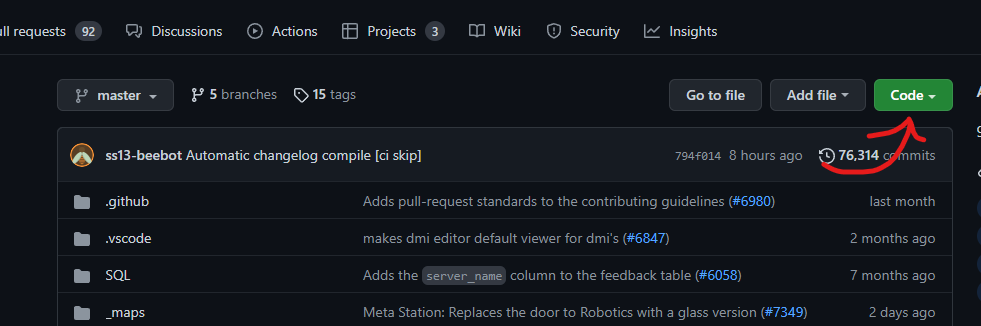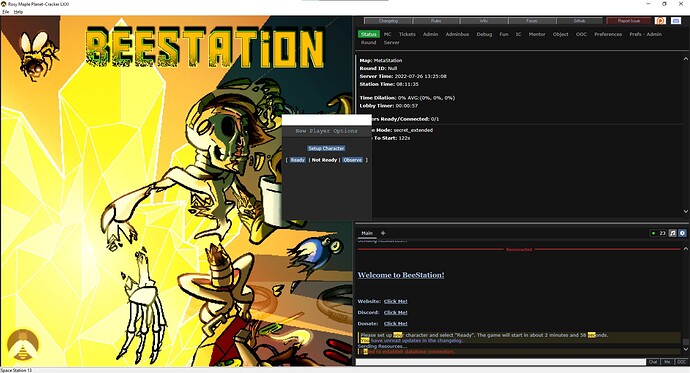This guide is made to assist the Beestation community that may not be aware of this subject, but is a fantastic thing to know how to do if you wish to learn a job without stressing over burdening others.
This guide will probably not work if you want to host this as a server for you and other people to play on, this is only for you and you alone. I do not know how to make a multiplayer server.
- Understanding What You’re Using
You may not be aware of it, but at the time of installing BYOND; You have installed something called Dream Daemon, this program is the key to hosting your server.
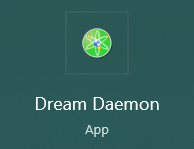
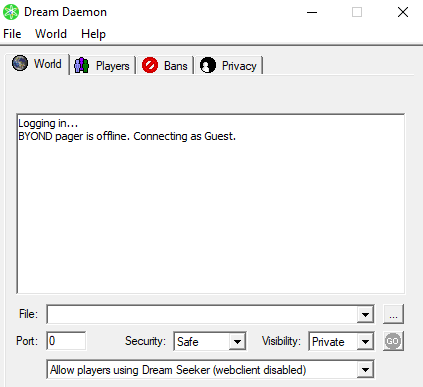
For this guide, I am only going to be explaining the very basic stuff you need to know if you want to be able to launch the sandbox
– Security –
This option must be changed from Safe to Trusted, Safe means that when the world is launched, you will have to manually accept every. single. file. for the game to work. which effectively means you will be stuck there for hours, Trusted means that you will be able to launch the game without having to worry about this step.
– Visibility –
This option can remain set to Private, I don’t believe that setting it to Public would let it work as a multiplayer server.
Everything else can be ignored for now.
- How The Hell Do I Have A Server To Launch?
This step can be done with mostly any codebase, but for obvious reasons we’re using Beestation code.
Head to this link.
Click here!
Once on this area, click Download ZIP.
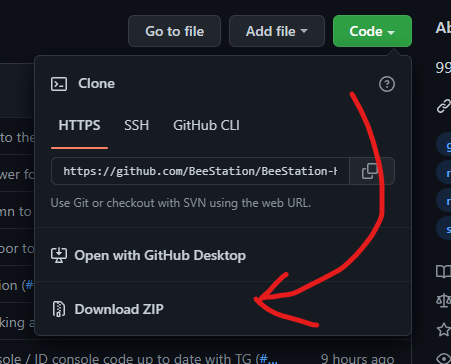
This will download the Beestations current, up-to-date code as a zip file onto your computer.
Head to the Downloads section of your PC, and open the .zip file. Drag and drop the file inside to the location you chose. I will be using my desktop
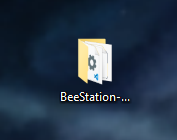
Open the folder, and launch the file called ‘BUILD.bat’
At this point, the bat file should do the work for you. Should any errors come up at all, download a new, clean version of the Bee code and repeat the previous steps until it works cleanly. You will know it worked when the file closes by itself, and a file called beestation.dmb is now in the folder.
- Okay, but… How do I launch the server?
Make sure to open BYOND, to save any preferences and characters you make in the sandbox, as you will be logged in as a Guest otherwise
Open Dream Daemon, and press the three dots next to the ‘file’ section
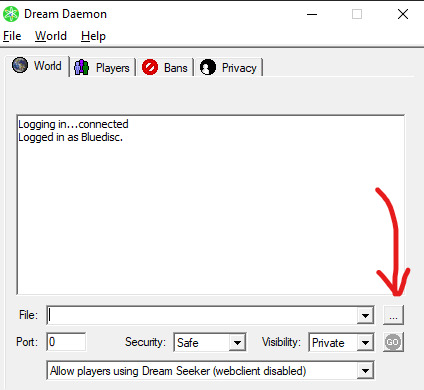
Once you do so, locate the folder you took from the .zip and open it, once in the folder, find ‘beestation.dmb’, select it, and click Open.
You now have the world selected.
Under the three dots (see above image) press the now green button that says ‘GO’. this will launch the world.
It will begin loading, and may lag you a little bit. This will go away once its done loading everything in, if you spot any errors or warning messages, feel free to ignore them as its most likely a cause of SS13’s spaghetti code.
Once the text in Dream Daemon says, ‘Initializations complete within XX seconds!’, its time to open the game.
In Dream Daemon, go to World → Join, this will launch SS13.
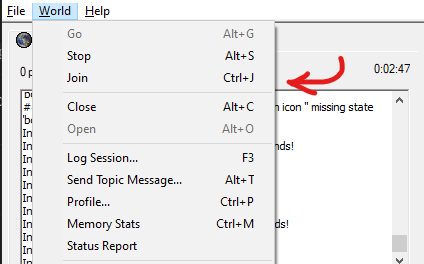
Happy Playing!
Make sure to MANUALLY shut down your server in the Dream Daemon program when you’re done by clicking ‘STOP’ where the ‘GO’ button was, or else you’ll have it running in the background when you close Dream Daemon.
small fun tips for sandbox;
debug tab → podspawn, if you wish to spawn an item without having to obtain it yourself or spawn a human to test on
admin → Player Panel, pressing TP under your name will open your Traitor Panel once a round starts, this allows you to set yourself as any antagonist and mess with certain parameters, such as telecrystal amount.
Additional tips from @Hithere
A Yellow arrow appears by the start sign, you can join the world that way.
Stay logged into BYOND with your account to remember your character setup for multiple rounds.
Game Panel. Spawn (can;t remember name) Search for “Debug_” to get the debug box. Contains Sydnie and Nukie uplink with almost infinite points, matts, all research disk. alien tools, emag etc.
Under “Fun Stuff” you can “Charge All SMES” for a quick station charge. No need to setup power.
Don’t forget to Disable Random Events and think about Toggle Respawn in one of the panels. Same for changing map and instant restart to newly selected map.
hope this helped!